Proxy server is use to distribute internet in secure way. Proxy server acts as an intermediary for
requests from clients seeking resources from other servers or Internet
Many organic use proxy server to stop directly access
outside resource .
Proxy server distribute Internet from one source. So can
control everything from proxy Server.
Today I am showing proxy server implementation on windows
platform step up by step.
1. Download AnalogX proxy server
2. Install AnalogX Proxy Server
3. Start Proxy Server
4. Check Proxy Server Configuration
5. Establishing Proxy Server Connection
6. Setup Proxy in web browser on Local
7. Verify Proxy Server on Local
2. Install AnalogX Proxy Server
3. Start Proxy Server
4. Check Proxy Server Configuration
5. Establishing Proxy Server Connection
6. Setup Proxy in web browser on Local
7. Verify Proxy Server on Local
Step 1. Download
AnalogX proxy server
for download AnalogX proxy server use following URL
Step 2. Install
AnalogX Proxy Server
Note :- Remember this
installation path , You need this later.
Step 3. Start Proxy
Server
Go into AnalogX installed path , Which you used in the time
of installation . For me I Used following path
"C:\Program
Files (x86)\AnalogX\Proxy"
You will see following files inside folder, Click on "proxy.exe", It will show you
warning screen , just click "Ok"
Step 4. Check Proxy
Server Configuration
After click on "proxy.exe",
AnalogX proxy icon will appear on right button of window in green and block
color. See Image below.
Now right click on AnalogX proxy icon and select "Configure" and You
can disable Services here and after then click "OK"
You can read more about AnalogX proxy in "proxy.txt"
file in AnalogX installed directory.
Step 5. Establishing Proxy Server Connection
Proxy Server configured successfully , now you have a proxy
server running on port 6588 of your local computer.
For access proxy from another computer you need to know the local IP address of your computer.
You can run "ipconfig" on command prompt it will show you , local system IP. For my system its showing "192.168.1.12"
You can run "ipconfig" on command prompt it will show you , local system IP. For my system its showing "192.168.1.12"
Step 6. Setup Proxy in
web browser on Local
Now test proxy in Google chrome. Open Google Chrome and click
right to button, just like showing into image. And click into "Settings" button.
When you will click on "Settings" button , Google Settings Detail Page will be appear.
Now click on "Show
advanced settings.." button. It will show you "Network" tab . Now click on "Change proxy settings" button.
When you will click on "Change proxy settings" button , It will show you "Internet Properties" .
Now click on "LAN
Settings"
Now "Internet
Properties" dialog box will be appear.
You can see "Proxy Server" Section , Check the "Use a proxy server for you LAN" and put Proxy Server path and "Port" Number.
You can see "Proxy Server" Section , Check the "Use a proxy server for you LAN" and put Proxy Server path and "Port" Number.
Now Access internet , If it work, that means proxy server and proxy web browser configured successfully.
Step 7. Verify Proxy
Server on Local
Now check that internet working with wrong proxy address .
Just put wrong proxy address into "Address" Like "192.168.1.121" and click
ok
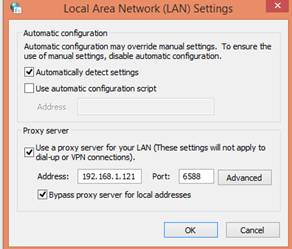
Now check internet working or not. If internet will not work . It will show you message like this "Unable to connect to the proxy server".
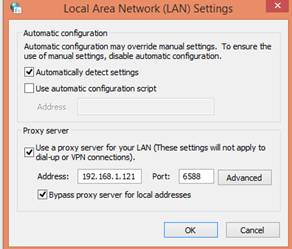
Now check internet working or not. If internet will not work . It will show you message like this "Unable to connect to the proxy server".
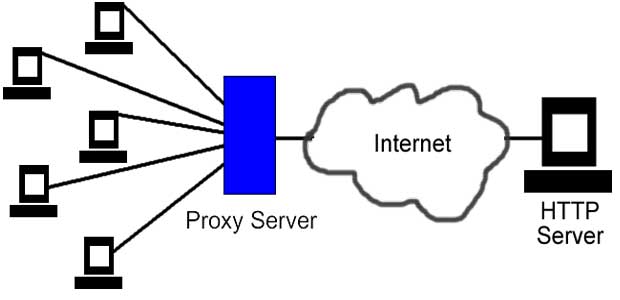




























I am a new user of this site so here i saw multiple articles and posts posted by this site,I curious more interest in some of them hope you will give more information on this topics in your next articles. vpn
ReplyDelete