Genymotion is an Android emulator . Genymotion is the fastest Android emulator for application testing and presentation purpose. More then 2,500,000 developers already using Genymotion for Android Development. With Genymotion, you can test your Android applications on a wide range of virtual devices for development, test and demonstration purposes.
Genymotion freely available for personal use on windows, MAC and Linux. Genymotion is next version of AndroVM project which was design to deliver different android environment based on different phones, tablets and custom settings.
Genymotion work on Oracle VM VirtualBox. You need to install Oracle VM VirtualBox to run Genymotion first.
Website - https://www.genymotion.com/#!/
Step of installing Genymotion on windows platform.
Step 1. Go to https://www.genymotion.com. Create a account.
E-mail address - xxx@website.com
Password - test
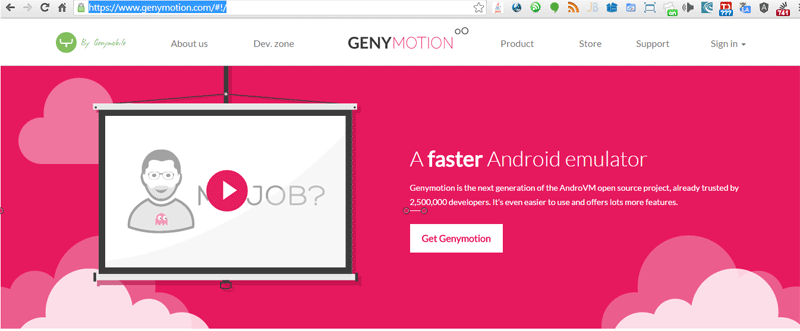
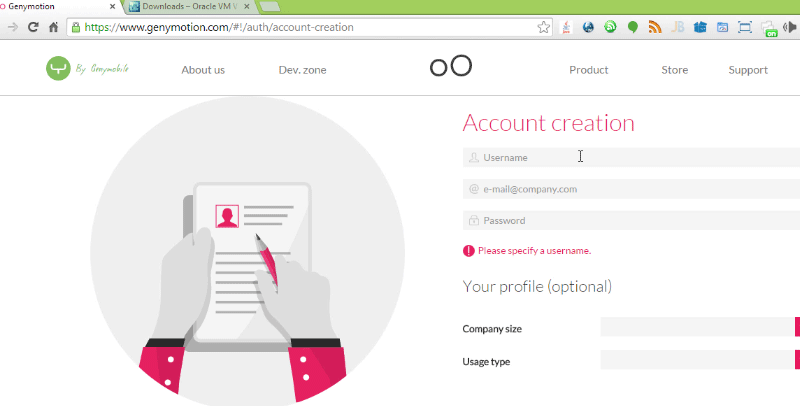
Step 2. Download Genymotion from official site
https://www.genymotion.com
Step 3. Run Genymotion setup.
Setup will ask you to install Oracle VirtualBox, Install this also.
Restart your system.
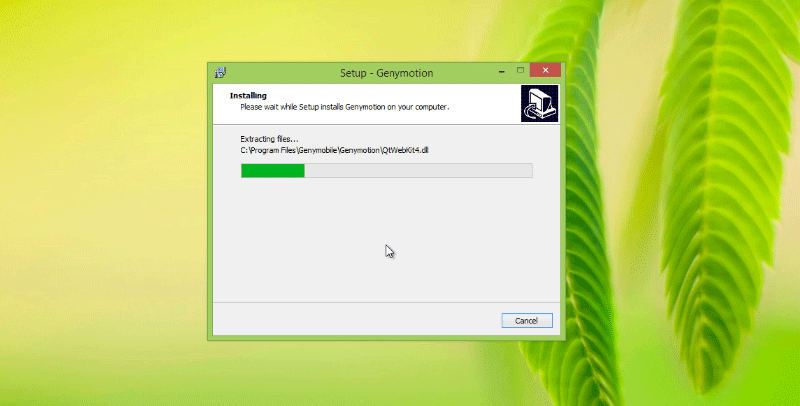
Step 4. Click on Genymotion Icons
If everything will fine. Then it will show you Genymotion Start windows.
Step 5. It will ask you for add first virtual device. click on "Yes"
Next window will show you two options
"Android Version"
"Device model"
Right now both options is disabled ! Sing In for access virtual devices.
(Enter user or email id and password which you created into https://www.genymotion.com.)
Select according to your requirement. Then click Next
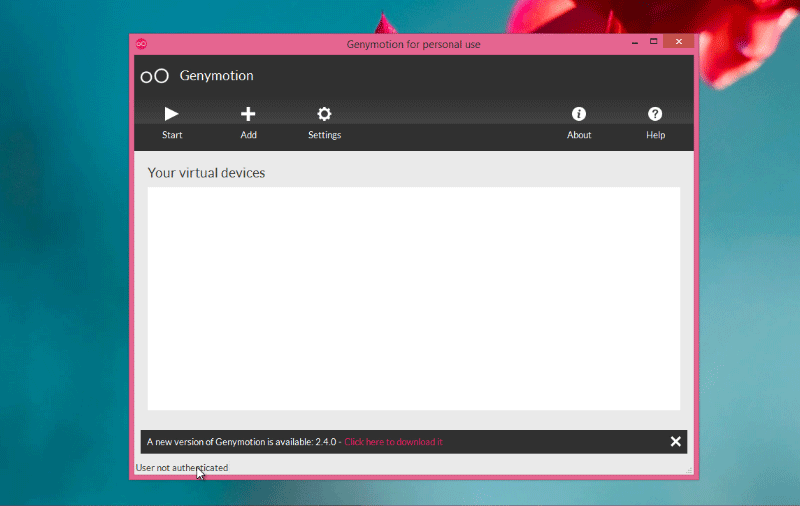
Step 6. In next window enter "Virtual Device Name" click next
Virtual image starts downloading.
when virtual image download successfully, click finish.
Step 7. Select virtual device which you want run.
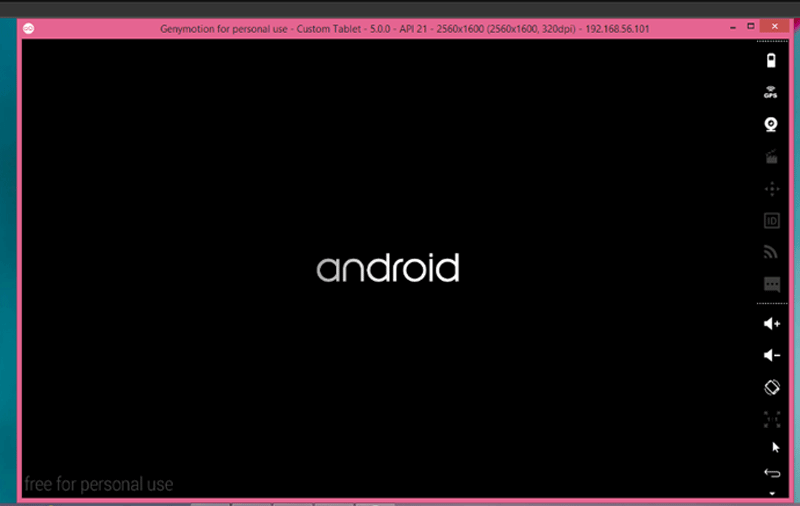
Note :- If you seen message "Virtualization engine not found. Plugin loading aborted."
or
Unable to load VirtualBox engine.
That means you need to install Oracle VirtualBox first from here
https://www.virtualbox.org/wiki/Downloads
Genymotion freely available for personal use on windows, MAC and Linux. Genymotion is next version of AndroVM project which was design to deliver different android environment based on different phones, tablets and custom settings.
Genymotion work on Oracle VM VirtualBox. You need to install Oracle VM VirtualBox to run Genymotion first.
Website - https://www.genymotion.com/#!/
Step of installing Genymotion on windows platform.
Step 1. Go to https://www.genymotion.com. Create a account.
E-mail address - xxx@website.com
Password - test
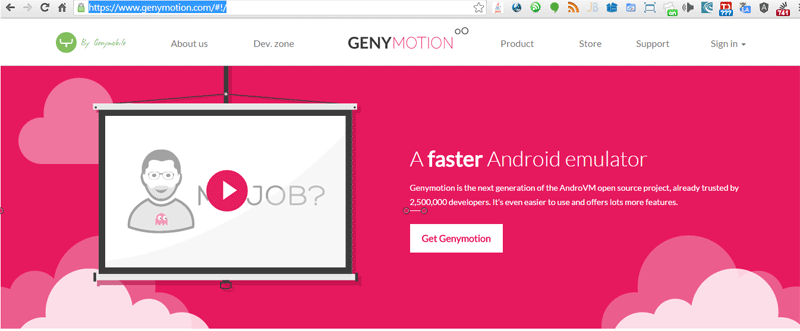
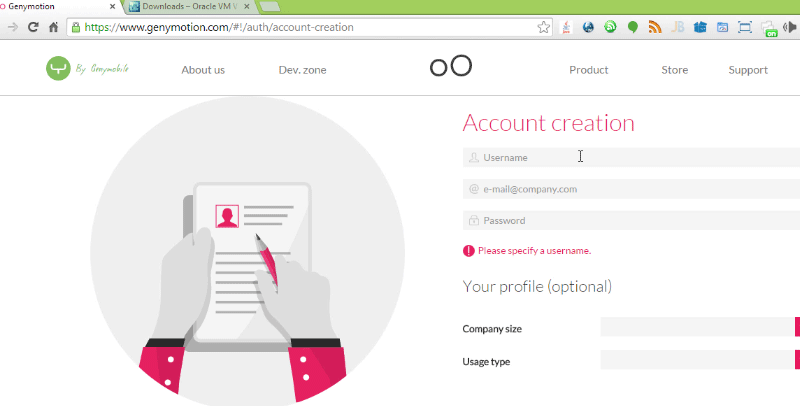
Step 2. Download Genymotion from official site
https://www.genymotion.com
Step 3. Run Genymotion setup.
Setup will ask you to install Oracle VirtualBox, Install this also.
Restart your system.
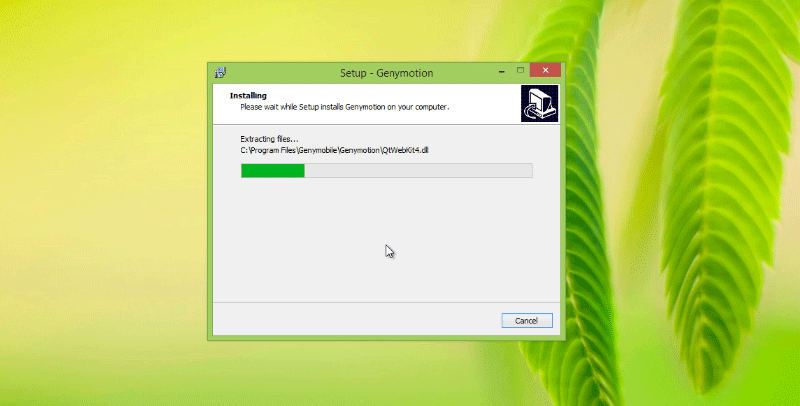
Step 4. Click on Genymotion Icons
If everything will fine. Then it will show you Genymotion Start windows.
Step 5. It will ask you for add first virtual device. click on "Yes"
Next window will show you two options
"Android Version"
"Device model"
Right now both options is disabled ! Sing In for access virtual devices.
(Enter user or email id and password which you created into https://www.genymotion.com.)
Select according to your requirement. Then click Next
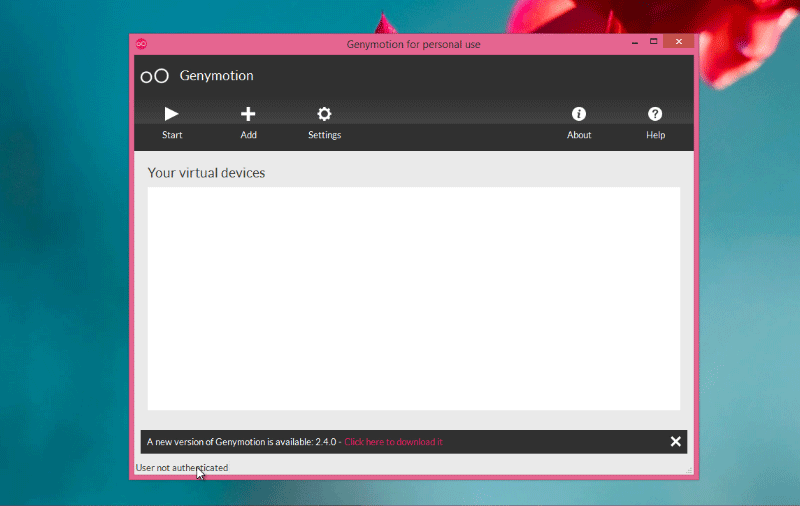
Step 6. In next window enter "Virtual Device Name" click next
Virtual image starts downloading.
when virtual image download successfully, click finish.
Step 7. Select virtual device which you want run.
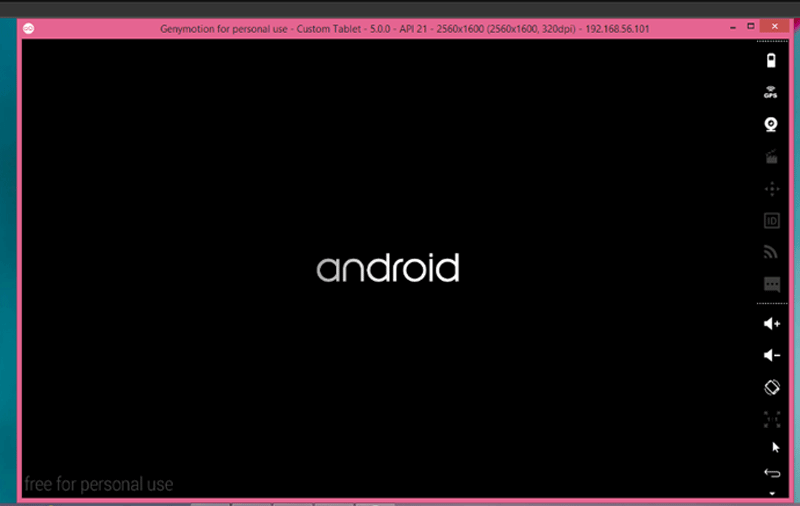
Note :- If you seen message "Virtualization engine not found. Plugin loading aborted."
or
Unable to load VirtualBox engine.
That means you need to install Oracle VirtualBox first from here
https://www.virtualbox.org/wiki/Downloads
Comments
Post a Comment